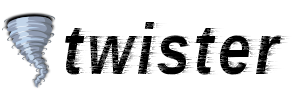User Tools
Table of Contents
Compiling twister on Mac OS X
Preparation
Install Xcode, either from your OS media or by downloading it from Apple. You should also install git, the source control system used by Twister, which can be done either by installing the GUI application GitHub Desktop or Git for OS X. You can also install git using the same tools as will be used for the rest of these instructions, Homebrew or Macports.
Both Homebrew and Macports are package control systems for accessing and installing many different Unix tools on Mac. Which to use is a matter of personal preference.
Twister has been compiled successfully on Mavericks as well as on Snow Leopard. On the latter a few other tools used by the build system (like automake) are outdated, however, they can be updated through Homebrew or Macports as well if the need arises.
clone twister-core and twister-html
In your favourite development working directory, execute the following commands:
git clone https://github.com/miguelfreitas/twister-core.git git clone https://github.com/miguelfreitas/twister-html.git
Create Twister's working directory under your user and link the UI folder into it:
mkdir ~/.twister cd ~/.twister ln -s /your-dev-directory/twister-html html
Instructions : Macports
Install the necessary dependencies for building Twister:
sudo port install boost db48@+no_java openssl miniupnpc libtool
Set the necessary environment variables:
export OPENSSL_INCLUDE_PATH=/opt/local/include export OPENSSL_LIB_PATH=/opt/local/lib/ export BDB_INCLUDE_PATH=/opt/local/include/db48 export BDB_LIB_PATH=/opt/local/lib/db48 export BOOST_INCLUDE_PATH=/opt/local/include export BOOST_LIB_PATH=/opt/local/lib export BOOST_LIB_SUFFIX=-mt export LDFLAGS="-L$OPENSSL_LIB_PATH -L$BDB_LIB_PATH -L$BOOST_LIB_PATH" export CPPFLAGS="-I$OPENSSL_INCLUDE_PATH -I$BDB_INCLUDE_PATH -I$BOOST_INCLUDE_PATH"
Enter the folder you cloned Twister to:
cd /your-dev-directory/twister-core
Run the Twister configuration tools and make the Twister daemon:
./autotool.sh ./configure --enable-logging make
You can now start Twister by executing the following command:
./twisterd -daemon -rpcuser=user -rpcpassword=pwd -rpcallowip=127.0.0.1
Access http://127.0.0.1:28332/index.html to see the Twister UI.